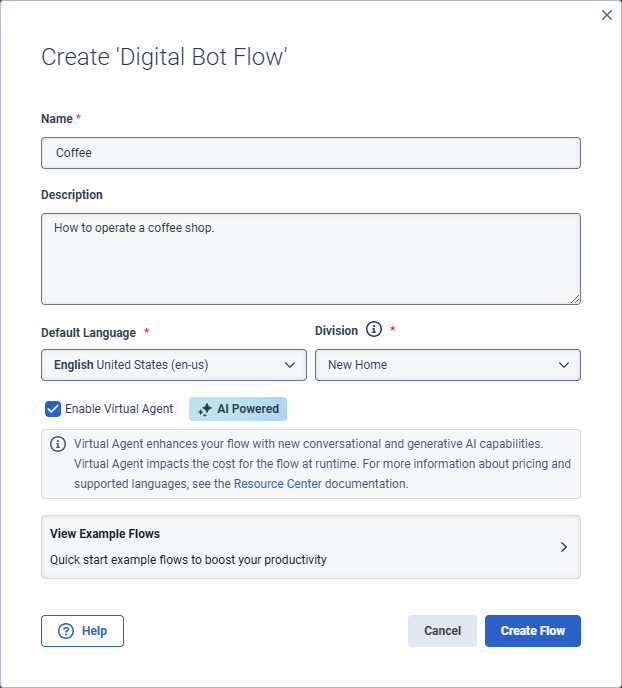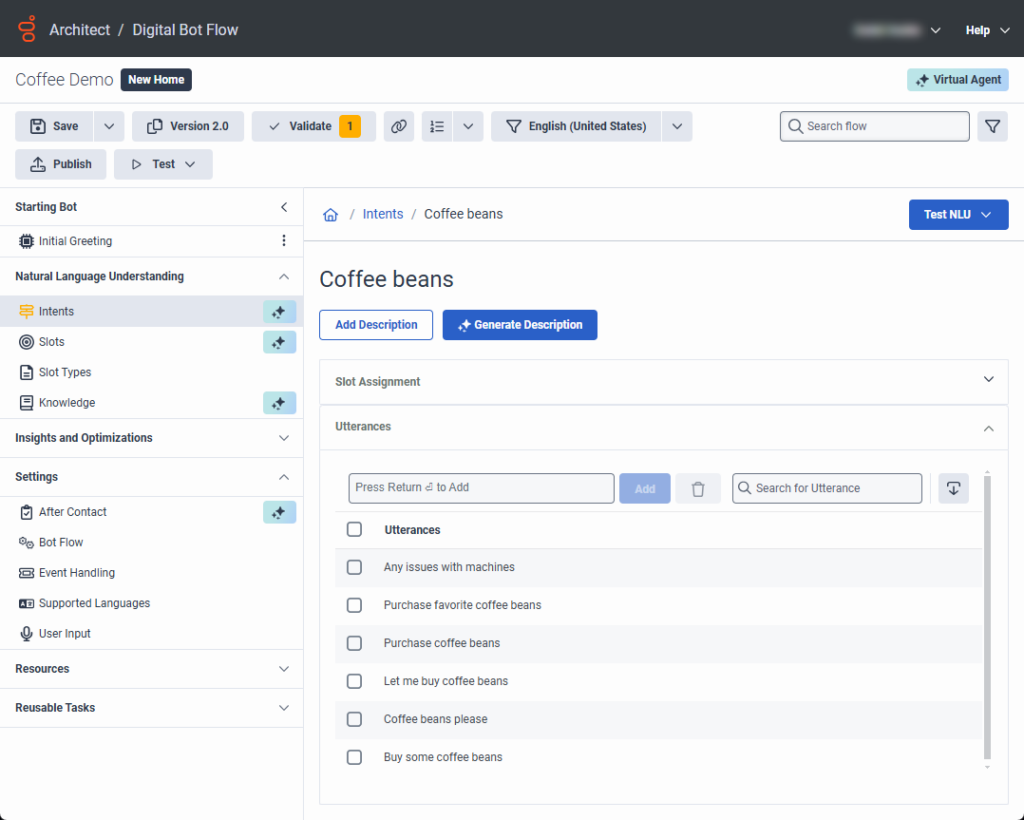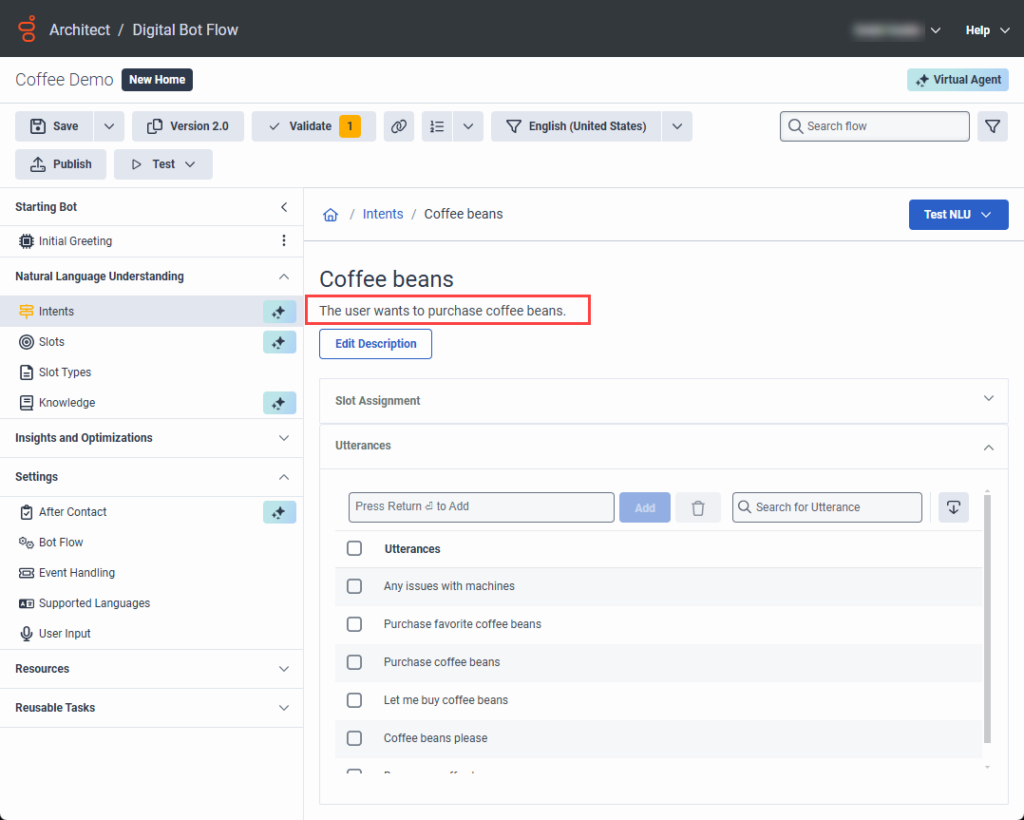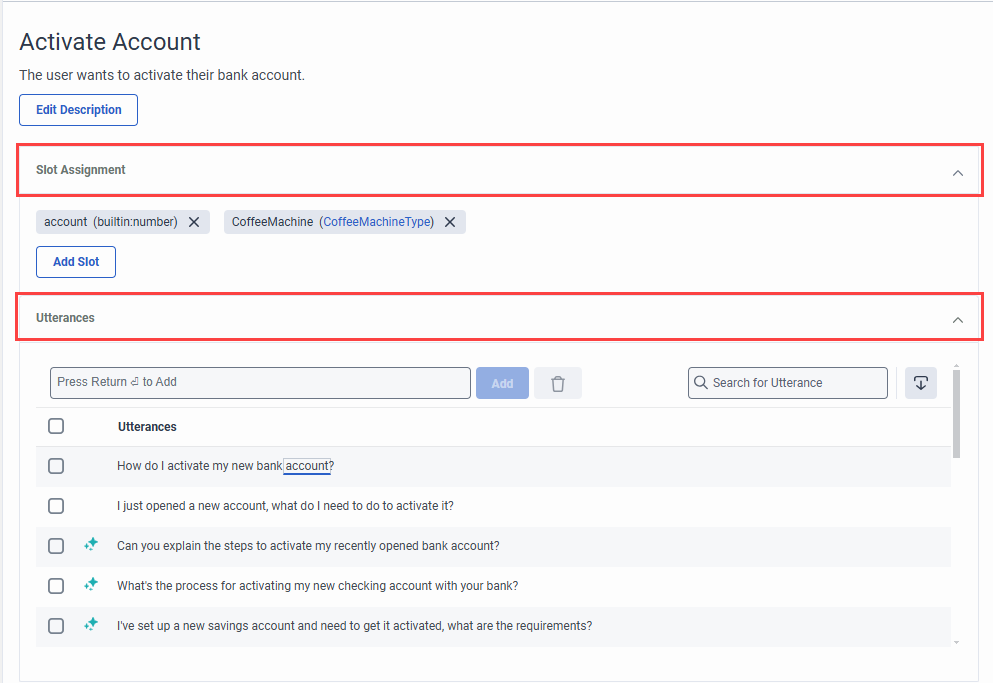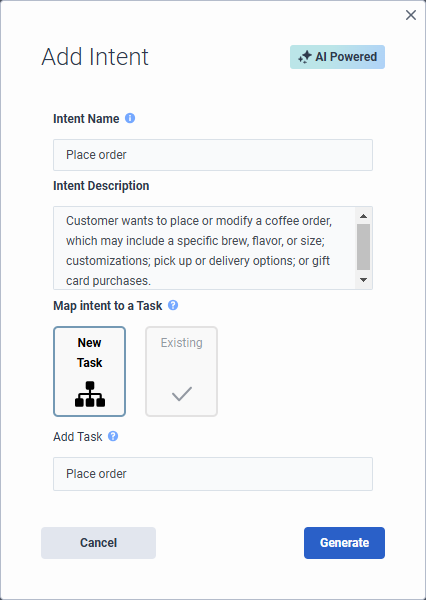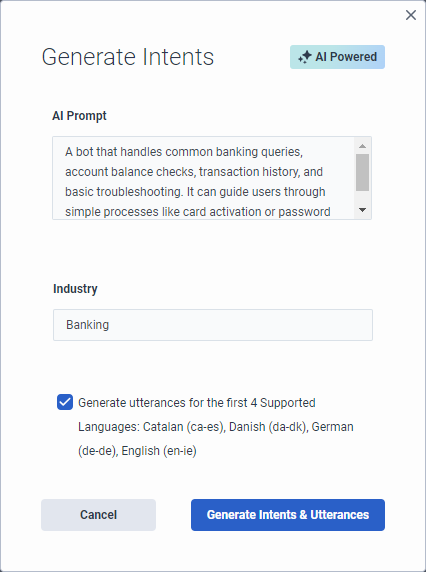Générer des intentions et des énoncés sur la base d'une description pour l'agent virtuel et le copilote
Virtual Agent uses large language models (LLMs) and generative artificial intelligence (AI) technology to create intents and utterances for you, which saves you the time and effort required to build and experiment with natural language understanding for the bot. Architect bot flow and digital bot flow authors create intents and descriptions, and Virtual Agent and Agent Copilot generate the utterances for them. When you generate intents and utterances, the more context that you provide, the better. For example, “The customer asks about a product’s availability in the online store.” Experienced flow authors likely have a feel for how well the intent performs. Virtual Agent generates up to 10 intents and 20 utterances. You can adjust, delete, and add more utterances or intents for fine-tuning. You can also delete intents and utterances in bulk. Generating more utterances helps to improve natural language understanding. Architect automatically creates reusable tasks that you can configure for each intent.
Si vous avez déjà une intention similaire à celle que vous venez de créer, les énoncés générés par l'agent virtuel peuvent créer une confusion avec ces autres énoncés dans Intent Health. Une fois que l'agent virtuel a généré vos énoncés, vous pouvez les modifier, les mettre à jour ou les supprimer.
- Pour accéder à l'option de mise à niveau vers l'agent virtuel, vous devez acheter la licence Genesys Cloud AI Experience.
- Une fois le flux publié et exécuté, l'agent virtuel consomme des jetons Genesys Cloud AI Experience. Pour plus d'informations, voir Genesys Cloud AI Experience tokens metering and pricing.
Add Virtual Agent from a voice or digital bot flow
Mettez à niveau chaque flux individuellement ; vous ne pouvez pas mettre à niveau tous les flux vocaux ou tous les flux de robots numériques en même temps. Après avoir effectué la mise à niveau vers Virtual Agent, généré des intentions et terminé la configuration restante, publiez le flux afin de pouvoir utiliser les fonctionnalités d'IA.
For more information, see Add Virtual Agent to your voice or digital bot flow.
- Cliquez sur Admin.
- Sous Architect, cliquez sur Architect.
- Dans la liste des flux architecturaux, sélectionnez Bot Flow ou Digital Bot Flow.
- Cliquez sur Ajouter. La boîte de dialogue Créer un flux s'ouvre.
- Ajoutez un nom significatif pour le flux.
- Sous Description, saisissez une description significative pour le flux. Note: L'agent virtuel utilise cette description pour créer des énoncés.
- Sélectionnez une langue et une division par défaut ou laissez les paramètres par défaut inchangés.
- Select the Enable Virtual Agent check box.
- Cliquez sur Créer un flux.
- Cliquez sur Admin.
- Sous Architect, cliquez sur Architect.
- Dans la liste des flux architecturaux, sélectionnez Bot Flow ou Digital Bot Flow.
- Ouvrir un flux existant.
- Dans le coin supérieur droit, cliquez sur Upgrade to Virtual Agent.

- Dans la boîte de dialogue Mise à niveau vers l'agent virtuel, cliquez sur Mise à niveau.
Descriptions in voice and digital bot flows
With Virtual Agent, the descriptions that you add to voice and digital bot flows in turn drive utterance generation. Virtual Agent uses the description that you add here and automatically populates the intent description in the Add Intent dialog box. The description appears at the top of the individual intent’s page.
Genesys recommends that you create meaningful, detailed descriptions to provide context for utterance generation. For example, instead of “Customer wants to place an order,” more purposeful descriptions are, “Customer wants to place or modify a coffee order, which may include a specific brew, flavor, or size; customizations; and pick up or delivery options,” or “User wants to purchase a gift card and may ask about increment options.”
If the flow description does not align with the intent that you create, you can edit the intent description.
For existing voice or digital bot flows that do not have flow or intent descriptions but include previously created utterances; for example, in an existing flow that you created without Virtual Agent, you can use Virtual Agent to generate a description. In cases where descriptions do not exist, Architect returns a validation warning to inform you that you do not have a description in the intent. However, you can still save and publish the flow.
You can generate a description for an existing intent with the help of AI if the respective intent did not have a description before.
- Naviguez jusqu'à l'onglet Natural Language Understanding (NLU).
- Cliquez sur Intents.
- Sélectionnez l'intention pour laquelle vous souhaitez générer une description.
- Click Generate description.
- Note: La création d'une description peut prendre quelques minutes.
Exemple
- In this example, the intent appears in an existing digital bot flow and the flow author did not create a description. The Generate Description button appears.
- After the flow author clicks Generate Description, Architect uses AI to build a description based on existing utterances.
Generate intents and utterances with AI
Virtual Agent uses large language models (LLMs) and generative AI technology that enables Architect bot flow and digital bot flow authors to create or generate intents and descriptions. Virtual Agent and Agent Copilot also generate intents and utterances for AI-generated or user-created intents.
To enable you to focus on creating and managing your intents and descriptions, in the Intents view, Intent Health is disabled by default: ![]() .
.
Also, when you click an intent and open the intent details, the intent’s slot assignments and utterances appear in expandable accordions. AI-generated utterances are designated by the Virtual Agent symbol ![]() . User-generated utterances are not.[/bs_well]
. User-generated utterances are not.[/bs_well]
The Add Intent dialog box includes an Intent Description box, which drives the utterances that belong to the intent. Create a mandatory description, which enables the Generate button. The description generates the utterances.
- If you enable Virtual Agent when you create the bot flow and then generate intents, Architect populates the Generate Intents dialog box with the bot flow description. You can modify or create a new description.
- If you edit a Virtual Agent-generated utterance, including slot mapping or utterance wording changes, the utterance automatically becomes a user-generated utterance and is then preserved from future regeneration. Even if you revert to the original utterance wording, the utterance remains a user-generated utterance.
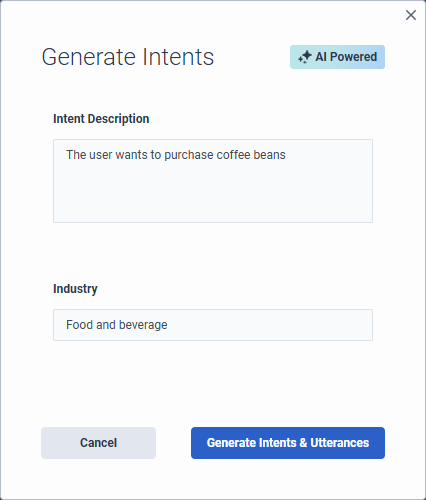
- Cliquez sur Admin.
- Sous Architect, cliquez sur Architect.
- Dans la liste des flux architecturaux, sélectionnez Bot Flow ou Digital Bot Flow.
- Ouvrez un flux existant ou créez-en un nouveau.Note: If you open an existing flow that contains existing intents, you cannot generate other intents with Virtual Agent. To generate intents with Virtual Agent, you must first delete the existing intents.
- Ensure that the flow is enabled for Virtual Agent.
- Sous Compréhension du langage naturel, cliquez sur Intentions.
- Cliquez sur Générer des intentions. La boîte de dialogue Générer des intentions s'ouvre.
- Under Intent Description, review the description of the intents that you want to create and modify it or leave the description that you added when you created the flow unchanged.Conseil: Ajoutez autant de contexte que possible pour aider l'agent virtuel à compiler les résultats.
- Sous Industrie, ajoutez le nom de l'industrie pour le robot. Cette étape est facultative.
- Pour générer des énoncés pour les quatre premières langues prises en charge, y compris la langue par défaut, activez la case à cocher Generate utterances for the first 4 Supported Languages.
- Cliquez sur Générer des intentions et des énoncés. Un message apparaît au bas de la boîte de dialogue, vous informant que l'agent virtuel génère des intentions et des énoncés avec l'IA.Note: Le processus de génération des intentions et des énoncés peut prendre plusieurs minutes.
- Pour générer d'autres énoncés, cliquez sur une intention. La vue Utterances s'ouvre.
- Cliquez sur Générer.
- Cliquez sur Admin.
- Sous Architect, cliquez sur Architect.
- Dans la liste des flux architecturaux, sélectionnez Bot Flow ou Digital Bot Flow.
- Ouvrez un flux existant ou créez-en un nouveau.Note: If you open an existing flow that contains existing intents, you cannot generate other intents with Virtual Agent. To generate intents with Virtual Agent, you must first delete the existing intents.
- Ensure that the flow is enabled for Virtual Agent.
- Sous Compréhension du langage naturel, cliquez sur Intentions.
- Click Intent. The Add Intent dialog box opens.
- Add a meaningful name for the intent.
- Under Intent Description, add a description of the intents that you want to create. Conseil: Ajoutez autant de contexte que possible pour aider l'agent virtuel à compiler les résultats.
- Under Map intent to a Task, perform one of these steps:
- Select New Task. Under Add Task, enter the name of the reusable task that you want Architect to create.
- Select Existing and under Select Task, choose the existing task that you want to use.
- Click Generate. A message appears at the bottom of the dialog box, informing you that Virtual Agent is generating the intent with AI.Note: Le processus de génération des intentions et des énoncés peut prendre plusieurs minutes.
If you create a new intent, you can use generative AI to build it. If you leave the description empty, the system generates a blank intent with no utterances.
- Pour ajouter d'autres intentions, cliquez sur Intent. La boîte de dialogue Ajouter une intention s'ouvre.
- Sous Nom de l'intention, décrivez l'intention que vous souhaitez créer.
- Les flux de robots numériques se limitent à: Sous Mapper l'intention à une tâche, sélectionnez de mapper l'intention à une nouvelle tâche ou à une tâche existante.
- Si vous sélectionnez New Task, Architect crée une tâche dont le nom est identique à celui de l'intention.
- Si vous sélectionnez Existing, cliquez ensuite sur la liste Select Task et choisissez la tâche souhaitée.
- Cliquez sur Next. La boîte de dialogue Générer des énoncés s'ouvre.
- Ajouter la description des énoncés. Par exemple, le client s'enquiert de la disponibilité d'un produit dans la boutique en ligne.
- Pour générer des énoncés pour les quatre premières langues prises en charge, y compris la langue par défaut, activez la case à cocher Generate utterances for the first 4 Supported Languages.
- Cliquez sur Generate Intent & Utterances.
Generate AI-powered intents and utterances for multiple languages
Après avoir créé des intentions et des énoncés pour les cinq premières langues, vous pouvez changer le flux pour la langue pour laquelle vous souhaitez ajouter des énoncés et effectuer les mêmes étapes avec l'agent virtuel pour les créer pour chaque langue supplémentaire.
Dans cet exemple, le flux de robots comporte 10 langues prises en charge : Catalan, danois, néerlandais, anglais Irlande, anglais États-Unis, français, allemand, hindi, japonais, coréen, turc et ukrainien.
La première fois que l'auteur du flux génère des intentions, Architect renvoie des intentions et des énoncés pour l'anglais (par défaut), le catalan, le danois, l'allemand et l'anglais irlandais, en fonction de la langue locale. Notez que le néerlandais n'est pas inclus, car la langue locale est inférieure dans l'ordre alphabétique.
Cependant, si l'auteur du flux change le flux en néerlandais, il peut ouvrir une intention et utiliser ensuite Virtual Agent pour générer des énoncés pour cette langue.
- Cliquez sur Add Intent.
- Sous Nom de l'intention, ajoutez le nom de l'intention. Par exemple, la disponibilité du produit.
- Cliquez sur Next. La boîte de dialogue Générer des énoncés s'ouvre. Ajouter la description des énoncés. Par exemple, le client s'enquiert de la disponibilité d'un produit dans la boutique en ligne.
- Cliquez sur Generate Intent & Utterances.
- Pour générer d'autres intentions, cliquez sur Generate. La boîte de dialogue Générer des énoncés s'ouvre. Vous pouvez utiliser la même invite AI Intent ou la modifier.
- Cliquez sur Generate Utterances.
Après avoir créé des intentions et des énoncés pour les cinq premières langues, vous pouvez changer le flux pour la langue pour laquelle vous souhaitez ajouter des énoncés et effectuer les mêmes étapes avec l'agent virtuel pour les créer pour chaque langue supplémentaire.
- Cliquez sur la liste des langues et sélectionnez la langue suivante pour laquelle vous souhaitez générer des énoncés.
- Sous Compréhension du langage naturel, cliquez sur Intents. La liste des intentions générées s'affiche.
- Cliquez sur un nom d'intention. La vue Utterances s'ouvre.
- Cliquez sur Générer. La vue Générer des énoncés s'ouvre.
- (Facultatif) Modifiez la description de Intent AI Prompt ou laissez le contenu existant.
- Cliquez sur Generate Utterances. L'architecte construit des énoncés pour la langue supplémentaire.
Map slots at the intent level with Virtual Agent
You can assign slots at the intent level. Slots appear in an expandable accordion on the individual intent’s page. You can add or delete slots. You can create slots that are not specific to a single utterance and instead applies across the entire intent, including when you change languages. When you delete the slot under Slot Assignment, Architect removes the slot for all languages and from any assigned mappings to utterances.
- Open the intent for which you want to add a slot.
- Click Slot Assignment. The collapsible view expands.
- Cliquez sur Ajouter un emplacement.
- Effectuez l'une des étapes suivantes :
- To add a new slot, click Add Slot.
- To assign an existing slot to the overall intent, click Select Slot and choose an existing slot.
- To assign a slot to a specific utterance, double-click the word in the utterance that you want to map to a slot and perform one of these steps:
- Select the slot that you want to use.
- Click Add new Slot and in the Add Slot dialog box, add the new slot, and then click Save.
- To delete a slot that applies to the entire intent, click the X next to the intent that you want to remove.
Manage intents created by Virtual Agent
In the Intents view, you can manage the intents that you create or that Virtual Agent creates. Go directly to a reusable task that Architect creates for a specific intent and edit the intent and utterances.
Virtual Agent automatically creates reusable tasks for each intent that you create. You can access and modify the task by performing one of these steps:
- Next to the intent, click More . From the menu that appears, click Go to Task.
- From the Architect menu, under Reusable Tasks, click the task that you want to edit.
To edit an intent, next to the intent, click More . From the menu that appears, click Edit.
- If you edit the Intent Description only and regenerate utterances; for example, change “Order a coffee” to “Order a coffee and a pastry,” then Architect only updates the utterances that Virtual Agent created, not the ones that you create. User-created utterances are always preserved, and never affected by AI generation.
- If you edit an intent name only, the option in the Edit Intent dialog box is Save. If you edit the intent name and description, then the option in the Edit Intent dialog box is Generate. When you click Generate, Virtual Agent creates utterances based on the updated description.
To edit an utterance, click the name of the intent that contains the utterance to modify. Then, click Utterances to expand and view utterances associated with the intent. Here, you can edit the utterance directly, map slots to an utterance, and add or delete utterances.
To edit an utterance, click the name of the intent that contains the utterance to modify. Then, in the intent details view, click Utterances to expand and view utterances associated with the intent. Here, you can edit the utterance directly, map slots to an utterance, and add or delete utterances.
Désactiver l'agent virtuel
Si vous inversez votre flux, Architect supprime la fonctionnalité de l'agent virtuel de votre flux et vous perdez l'accès aux paramètres de l'agent virtuel précédemment configurés. Cliquez ensuite sur Revert. Vous ne perdez pas les intentions ou les énoncés que vous avez déjà construits.
Pour déclasser votre flux de l'agent virtuel et revenir sur vos modifications, exportez une version antérieure du flux qui n'est pas compatible avec l'agent virtuel et importez-la dans votre flux compatible avec l'agent virtuel.