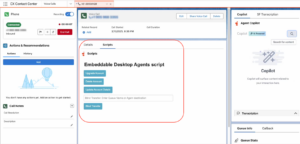Configurer Genesys Cloud CX Embeddable Component pour Scripter
Pour ajouter le Scripter à CX Cloud à partir de Genesys et de l'intégration Salesforce, les administrateurs doivent ajouter le composant Genesys Cloud CX Embeddable Component à l'application Lightning du centre de contact.
Configurer et ajouter le composant
Dans Salesforce, ajoutez Genesys Cloud CX Embeddable Component en tant que composant personnalisé à une page Lightning, puis ajoutez la page en tant qu'élément de navigation dans votre application Lightning de centre de contact. Vous pouvez ajouter le composant à une page d'enregistrement d'appel vocal nouvelle ou existante. Pour plus d'informations sur l'ajout du composant à une page d'enregistrement des appels vocaux existante, voir Créer et configurer la page d'enregistrement des appels vocaux pour les agents.
Pour plus d'informations, voir Créer et configurer les pages d'enregistrement Lightning Experience et Activer les pages d'enregistrement Lightning Experience dans la documentation Salesforce.
Lorsque vous ajoutez le composant, configurez les propriétés suivantes :
- Champ d'application - Sélectionnez Embedded comme champ d'application.
- Taille - Sélectionnez Fluid comme taille pour le gadget Scripter.
- Choisissez la région - Sélectionnez la région du Service Cloud Voice comme composant du Service Cloud Voice.
- Gadget sélectionné - Sélectionnez Scripter comme gadget.
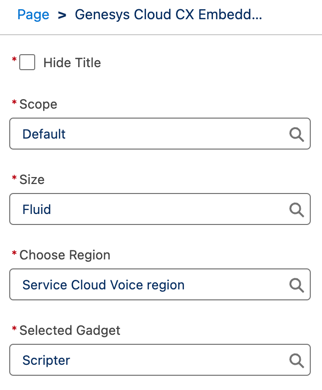
Pour plus d’informations, voir environscript.
Comment cela fonctionne-t-il ?
Lorsqu'un agent répond à un appel vocal dans la console Salesforce Service Cloud, le gadget Scripter configuré s'ouvre automatiquement dans la page d'enregistrement de l'appel vocal pour l'interaction. L'illustration suivante montre un exemple de script qui s'ouvre pour un agent :
Cliquez sur l’image pour l’agrandir.